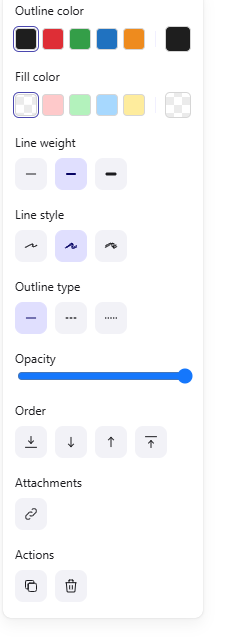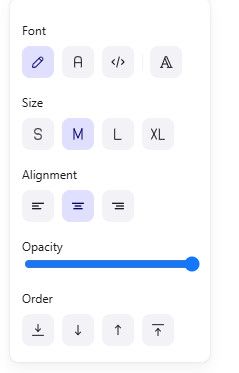Change parameters
- Change parameters
- Actions with elements
The parameters in the properties pane may change depending on the selected tool. The actions Duplicate, Delete, and Add link are available for all tools.
To apply parameters or actions in the properties pane, do the following: 1.Select the element. 2.Click the icon of the desired parameter or action.
The selected changes are immediately applied to the element. You can expand the color and fill options to get a full palette of colors by clicking the icon located after the separator. Attach a link to an element 1.Select the element. 2.Click the •Ctrl+K (Windows) •⌘Cmd+K (macOS) 3.Enter the link in the input field and press Enter.
You can delete or edit a link through the properties pane, the context menu, or in the input field itself using the following buttons: • •
|
A special pane appears for text editing, where you can adjust the parameters shown in the figure below:
This pane appears when adding text to the board directly or via various elements. Depending on this, the parameters may change. For example, the text color may be added or the text may be aligned vertically, bottom, or top. To apply the parameters to the text, do the following: 1.Select the text or text area or place the cursor on the text. 2.Click the icon of the desired parameter.
The selected changes are immediately applied to the text. All available fonts can be opened by clicking the
|