Screen elements
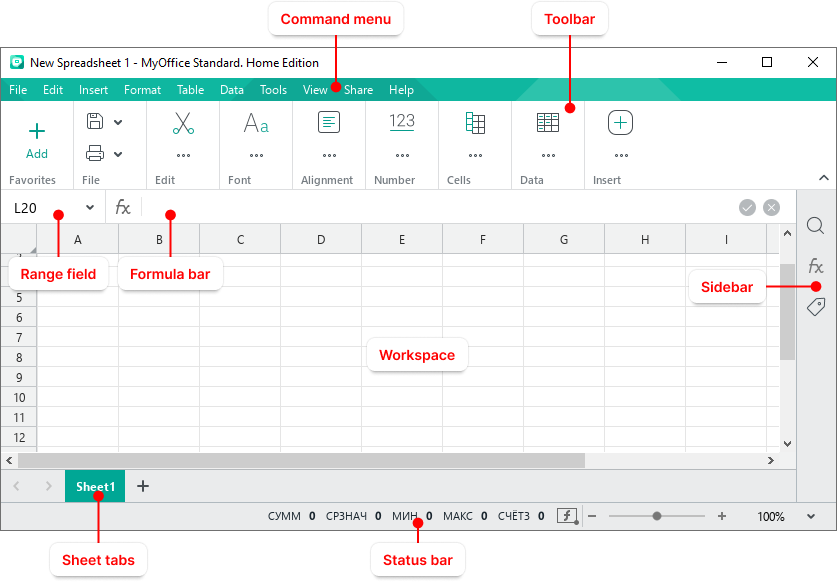
Toolbar
The Toolbar contains tools for working with spreadsheet content. You can change the way the Toolbar is displayed. |
Range field
The Range field displays the address or name of the selected cell/range of cells, as well as to create new names. |
Formula bar
The Formula bar is a toolbar where you can enter or edit data and formulas. |
Workspace
The workspace is an active area of the sheet within which user performs its actions. If needed, the boundaries of the workspace can be expanded. |
Sheet tabs
Sheet tabs allow for quick navigation between spreadsheet sheets. |
Sidebar
The Sidebar contains the following expand/collapse buttons:
|
Status bar
The Status bar displays the following elements: •Automatic calculation values. •Tools to zoom in or out the current sheet. |




