Screen elements
Interface of the main window when working in Windows and Linux OS:
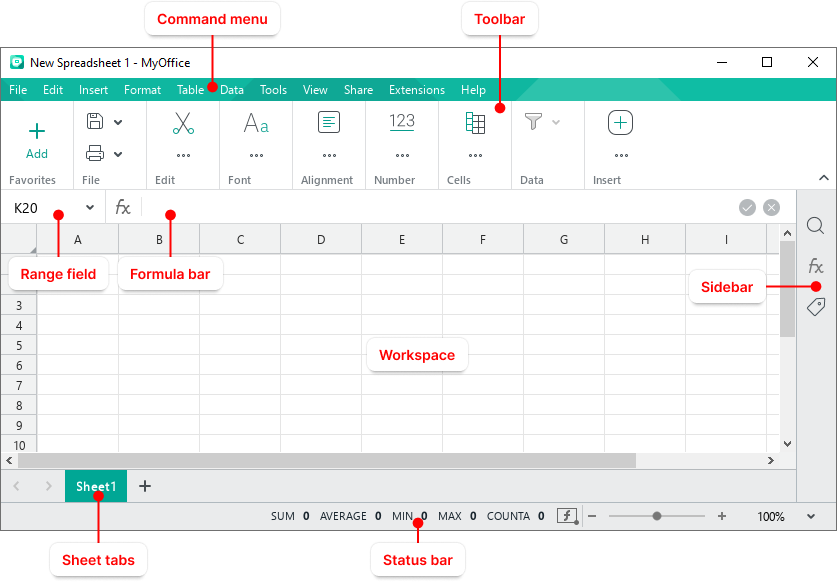
Interface of the main window when working in macOS:

Toolbar
The Toolbar contains tools for working with the content of the spreadsheet. You can change the way the Toolbar is displayed. |
Range field
The range field displays the address or name of the selected cell/range of cells, as well as to create new names. |
Formula bar
The formula bar is an editable line where you can enter, edit, and view data and formulas. |
Workspace
The workspace is the active area of the worksheet within which user actions are performed. If needed, the borders of the workspace can be expanded. |
Sheet tabs
The sheet tabs are designed to navigate through the sheets of a spreadsheet. |
Sidebar
The Sidebar contains the following buttons:
If a document is open in the Cloud, the Sidebar displays avatars of reviewers who are working on that presentation at the same time as the current user. |
Status bar
The Status bar displays the following elements: •Server connection status indicator which is displayed when a presentation that is stored in the Cloud is open in the application. •Document access permission level: Displayed if a presentation located in the Cloud is opened in the application and the user is not the author of this presentation. •Icon of the selected mode of formulas recalculation. •Automatic calculation values. •Tools to zoom in or out the current sheet. |








