Character spacing
Character spacing is the spacing between characters in the text. You can choose between Condensed, Normal, and Expanded character spacing.
The examples of various character spacings:
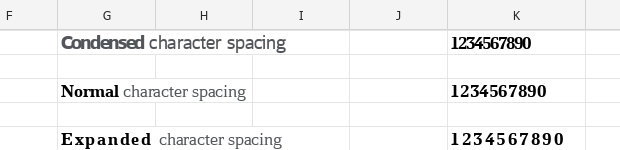
You can select the character spacing type using the Command menu or the Toolbar.
To change the character spacing type using the Command menu:
1.Select the text or cell you want to change the character spacing of.
•One word: Select this word. Or place the cursor on this word.
•Text fragment in a cell: Select the text where you want to apply the changes.
•Text in one or multiple cells: Select these cells.
•Text in one or multiple cells or columns: Select these cells or columns.
2.In the Command menu, select Format > Font > Character Spacing.
3.In the opened sub-menu, select the desired character spacing type.
To change the character spacing type using the Toolbar, follow these steps:
1.Select the text or cells you want to change the character spacing of as described above.
2.On the Toolbar, select the Font section and click  .
.
3.Select the desired character spacing type:
![]() Condensed
Condensed
![]() Normal
Normal
![]() Expanded
Expanded