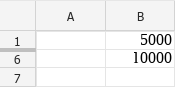Hide or unhide a column or row
Hide a column or row
To hide a column or row, follow these steps: 1.Select the desired element or elements. 2.Run the command to hide an element in one of the following ways: •On the Page layout tab, click •When working in macOS, select Table > Hide column / Hide row command from the command menu. •Right-click the item heading and run the Hide column / Hide row command from the context menu. •To hide a row, press Ctrl+9 (Windows, Linux) or Hidden rows or columns are marked in the heading as shown:
Hidden rows and columns are not printed.
|
Unhide column or row
To display a hidden column or row, follow these steps: 1.Select the two rows or columns between which the hidden element is located. 2.Run the command to display the element in one of the following ways: •On the Page layout tab, click •When working in macOS, select Table > Unhide column / Unhide row command from the command menu. •Right-click the headers of the selected columns/rows and run the Unhide column / Unhide row command from the context menu. •To unhide a row, press Ctrl+Shift+9 (Windows, Linux) or After executing the command, all rows/columns hidden under the marker are displayed.
|