Slide show
To start the full-screen slide show, do the following:
•On the Control bar, сlick the Slide show button.
•On the Toolbar, click the  Slide show button.
Slide show button.
•In the Command menu, сlick View > Slide show.
You can manage your presentation in full‑screen mode by using the Control bar that appears when you move the cursor to the bottom edge of the screen. This Control bar consists of the following tools:

• Previous button: Allows to display the previous slide on the screen.
Previous button: Allows to display the previous slide on the screen.
•The current slide number.
• Next button: Allows to display the next slide on the screen.
Next button: Allows to display the next slide on the screen.
• Leave the full-screen mode: Allows to disable the full-screen mode.
Leave the full-screen mode: Allows to disable the full-screen mode.
• Slide list button: Allows to enable or disable slide Navigation bar display at the bottom of the screen:
Slide list button: Allows to enable or disable slide Navigation bar display at the bottom of the screen:
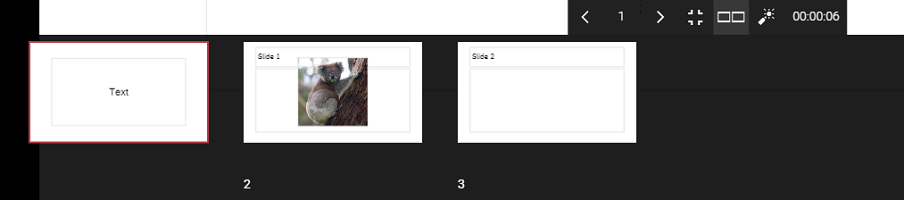
• Pointer button: Allows to enable or disable the laser pointer imitation mode for the cursor.
Pointer button: Allows to enable or disable the laser pointer imitation mode for the cursor.
• Timer pane to display the total presentation display time.
Timer pane to display the total presentation display time.
You can switch between slides by pressing the arrow keys on your keyboard, scrolling the mouse wheel, or pressing the left mouse button once (moving forward only).
You can exit the full-screen mode by pressing the Esc key on your keyboard or by clicking the  Close button that pops up when you move the cursor to the upper edge of the screen.
Close button that pops up when you move the cursor to the upper edge of the screen.