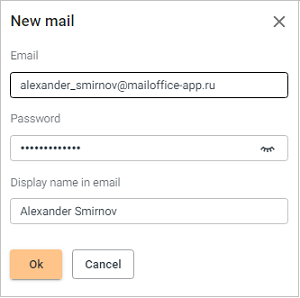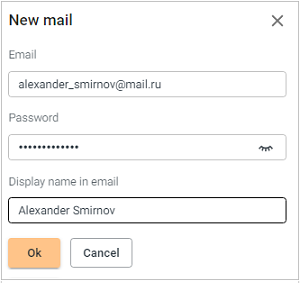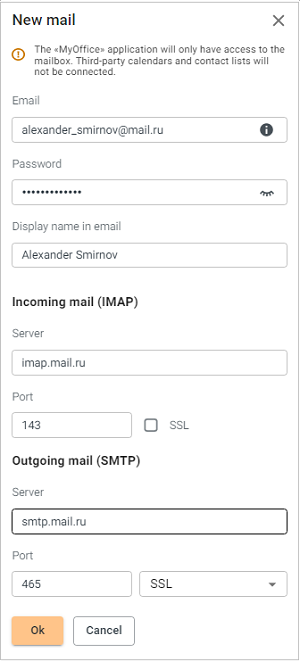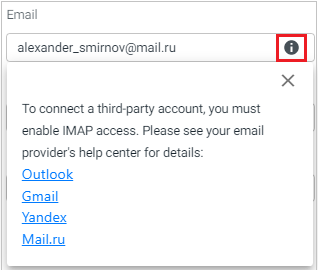The section contains settings related to the Mail section:
•Add mail: Add an additional internal or external email account.
•Messages per page: Allows to select the maximum number of emails displayed on one page.
•Automatic page refresh: Allows to select the mailbox update interval.
•Mail threads: Allows to combine emails into a thread of emails related to a common topic. When the Use threads for mails with same subject option is flagged, the discussion combined with a common topic is saved as a message–response thread. When this option is enabled, clicking the number at the right edge of the mini-message pane will cause the thread to open. If there are unread emails in the message thread, the subject on the mini-pane will be highlighted in bold.
Add an email account
To add another account (internal or external), click the Add email button. Add an internal account In the window that opens, enter the email address, the password of the MyOffice account to be added, as well as the username displayed in the email.
After entering the required data, click OK. If the entered account is recognized as a MyOffice account, the information about the mail server settings, such as addresses and ports of POP, IMAP and SMTP servers, will be linked automatically. Add an external account In the window that opens, enter the email address, password of the external account to be added, and the username displayed in the email.
If the entered account is recognized as an external one, a dialog will open on the screen containing additional fields for POP, IMAP and SMTP server settings. After adding an external account, the MyOffice Mail application will only have access to the mailbox. Third-party calendars and contact lists will not be connected.
Click the
After entering the required data, click OK. After connecting, the message "Account connected successfully" will appear on the screen. The new account and its settings will be displayed in the Navigation bar. |
Delete an email account
To delete an account, click the Delete account button in the personal information section of the account settings. An image can be added for a new account, which will automatically be displayed as an avatar in messages sent and received from a user with this account. The order of uploading/changing/deleting a photo displayed as an avatar is similar to the order of adding an avatar for the main user. |