Open an email in a new tab
1.Select an email in the email list by left-clicking anywhere in the email's mini pane, except for the sender's avatar. The email will open in the View pane.
2.Click the  Open in a new tab button located on the Toolbar of the email in the Reading pane. The email will open in a new web browser tab.
Open in a new tab button located on the Toolbar of the email in the Reading pane. The email will open in a new web browser tab.
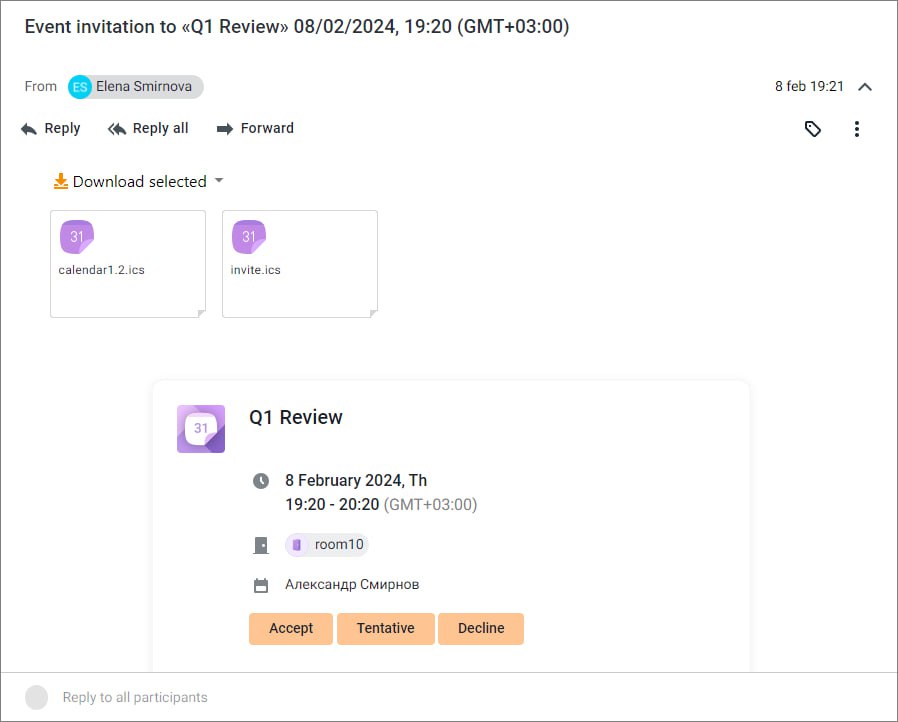
The main areas of an email opened in a new tab of a web browser (similar to the areas of an email in the Reading pane):
1.The subject of the email.
2.Information about the sender and recipients, the level of sensitivity (if it was specified by the sender), the date and time the email was sent. Information about recipients can be displayed/hidden using the 
 button located to the right of the date and time of the email.
button located to the right of the date and time of the email.
3.Email Toolbar (has the same buttons as the email Toolbar in the Reading pane of the MyOffice Mail section).
5.The body of the email.
6.A field for a quick response to an email.
The  button in the To, Cc, Bcc fields allows you to copy the entire list of recipients to the clipboard, the same way you would see it when viewing an email in the Reading pane.
button in the To, Cc, Bcc fields allows you to copy the entire list of recipients to the clipboard, the same way you would see it when viewing an email in the Reading pane.
Left-clicking the avatar or names of the sender and recipients displays a pop-up window with contact information, the same way you would see it when viewing an email in the Reading pane.