Folder pane
By default the Folder pane contains the following folders:
1.The Account name folder contains the following sub-folders:
•Inbox: Contains the user's incoming messages.
•Drafts: Contains saved drafts of the user's messages.
•Sent: Contains the user's sent messages.
•Archives: Contains messages moved by the user to the archive. This folder appears in the Folder pane after the user moves a message to the archive for the first time.
•Junk: Contains questionable incoming messages defined by a number of criteria as junk.
•Trash: Contains correspondence deleted by the user.
2.The Local Folders folder contains the following sub-folders:
•Deleted: Contains messages deleted by the user while working offline.
•Outbox: Contains outgoing unsent mail of the user.
Any of the folders listed except Local Folders > Outbox can contain user-created folders.
To view the contents of a folder, click it with the mouse.
To hide/display the Folder Pane, in the Menu Bar, check/uncheck View > Layout > Folder Pane.
Key combinations for the Folder pane:
•F2: Rename a folder.
•Del: Delete a folder.
Clicking on the account name opens a toolbar containing tools and settings for the selected account.
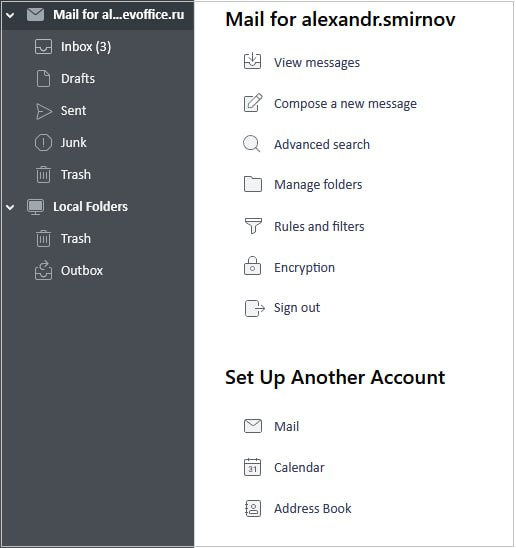
The account toolbar contains the following elements:
1. View messages: Go to the Inbox folder.
2. Compose a new message.
3. Advanced search: Open the message search pane.
4. Manage folders: Folder subscription management pane.
5. Rules and filters: Message filters pane.
6. Encryption: Manage end-to-end encryption.
7. Sign out: Sign out of the account.
8. Mail: Add an email account.
9. Calendar: Create a new account.
10. Address Book: Create a new address book.