Toolbar
The Toolbar is designed to work with selected files and storage folders and includes the following elements:
1.The heading line displaying the active folder/path.
2.Search field: Allows to search for files and folders in the file storage.
3.Buttons:
• : Allows to mark folders as important. The check box will be displayed only when a folder is opened in the workspace.
: Allows to mark folders as important. The check box will be displayed only when a folder is opened in the workspace.
• Download: Allows to download the selected file/folder.
Download: Allows to download the selected file/folder.
• Share: Allows to open the window where the user can manage shared access to the selected file or folder.
Share: Allows to open the window where the user can manage shared access to the selected file or folder.
• Share a link: Allows to share a link to open a file or folder.
Share a link: Allows to share a link to open a file or folder.
• Delete: Allows to delete the selected file/folder.
Delete: Allows to delete the selected file/folder.
• More: Contains the additional commands to manage the selected file or folder.
More: Contains the additional commands to manage the selected file or folder.
• Toggle grouping: Allows grouping files and folders according to specific parameters.
Toggle grouping: Allows grouping files and folders according to specific parameters.
• Notifications: Allows to open the window that contains notifications on files that the user have subscribed to in order to be notified of the file-related events.
Notifications: Allows to open the window that contains notifications on files that the user have subscribed to in order to be notified of the file-related events.
• Recent operations: Allows to display or hide the list of recent operations. The button is active only during and after operations and has an indication corresponding to the result of the operation.
Recent operations: Allows to display or hide the list of recent operations. The button is active only during and after operations and has an indication corresponding to the result of the operation.
• Info: Allows to display or hide the active file or folder properties pane.
Info: Allows to display or hide the active file or folder properties pane.
The Download, Print, and Send via Email buttons are not displayed on the Toolbar if the system administrator disabled them.
For the elements in the Shared section the menu that opens when clicking  More on the Toolbar will contain the Decline access button to remove yourself from the shared file or folder.
More on the Toolbar will contain the Decline access button to remove yourself from the shared file or folder.
The Toolbar of the Trash section contains the following elements:
1.Section name
2.Search field: Allows to search for files and folders in the file storage.
3.Buttons shown on the figure below:

To find the description of the most buttons, refer to the section above describing the Toolbar. The remaining button include:
• Empty trash.
Empty trash.
• More: Allows to open the additional menus:
More: Allows to open the additional menus:
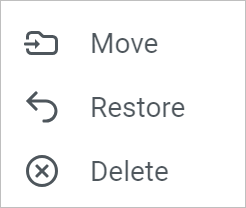
File and folder path
The path to a folder or sub‑folder located below the second level is collapsed under the  button. Clicking this button opens a list of hidden folders. The folder names in this list are arranged from bottom to top, starting from the top‑level folder. Clicking the folder name in this list will open the folder whose name is selected.
button. Clicking this button opens a list of hidden folders. The folder names in this list are arranged from bottom to top, starting from the top‑level folder. Clicking the folder name in this list will open the folder whose name is selected.