Notifications on events in a file
For the convenience of collaborative work on files, you can subscribe to event notifications for the desired file. In this case, you will learn about the following events:
•Changes to the file by another user.
•Moving a file by another user.
•Renaming a file by another user.
•Replacing a file with another user.
•Deleting a file by another user.
You can subscribe to files that you have the right to Edit or Manage. If the access permissions are changed (for example, you have declined the access), the subscription to notifications about this file will disappear.
Subscribe to notifications
You can subscribe to event notifications in one of the following ways:
•Hold the cursor over the line of the file in the workspace and click  .
.
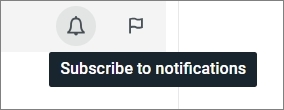
•Right-click the line of the desired file in the workspace and select Subscribe to notifications from the context menu.
•Select the file and on the Toolbar select More  > Subscribe to notifications.
> Subscribe to notifications.
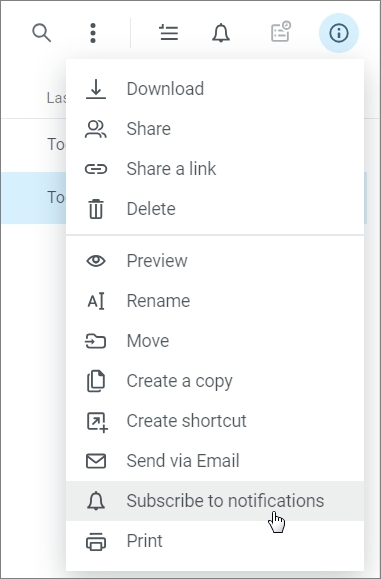
To subscribe to event notifications in multiple files at once, do the following:
1.Select one or more files in the list by clicking on their icons.
2.Use one of the methods described above.
All files that you have subscribed to to receive event notifications are available in the Subscriptions section of the Navigation bar. If another user deletes a file that you subscribed to, you will receive a notification and the file will no longer be displayed in the Subscriptions section.
View notifications
When new notifications are received, the  bell will be displayed on the Toolbar. When you click it, you can view the events. If the notification list does not fit entirely into the window, you can expand it using Show new option. When new notifications are received, the Show new button will appear while viewing the list.
bell will be displayed on the Toolbar. When you click it, you can view the events. If the notification list does not fit entirely into the window, you can expand it using Show new option. When new notifications are received, the Show new button will appear while viewing the list.
To prevent notifications from being displayed in new ones, click Mark as read.
Unsubscribe from notifications
You can unsubscribe from notifications in the same ways as you subscribe:
•On the line of the file using  .
.
•In the context menu, use the Unsubscribe from notifications command.
•On the Toolbar, click  More > Unsubscribe from notifications.
More > Unsubscribe from notifications.